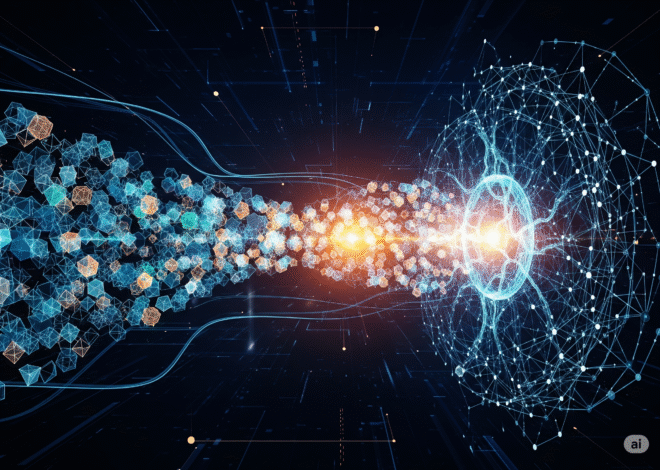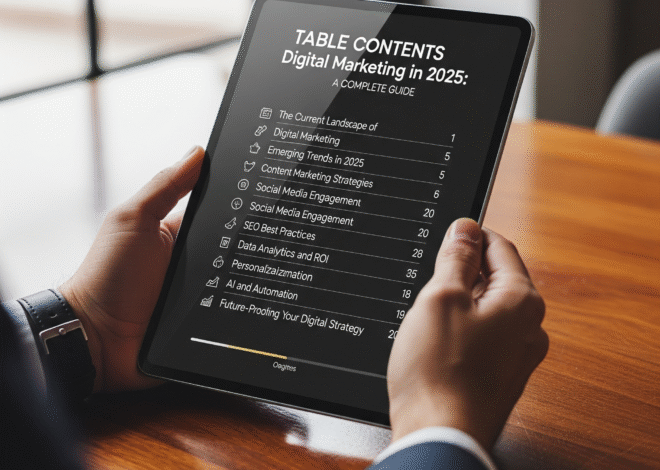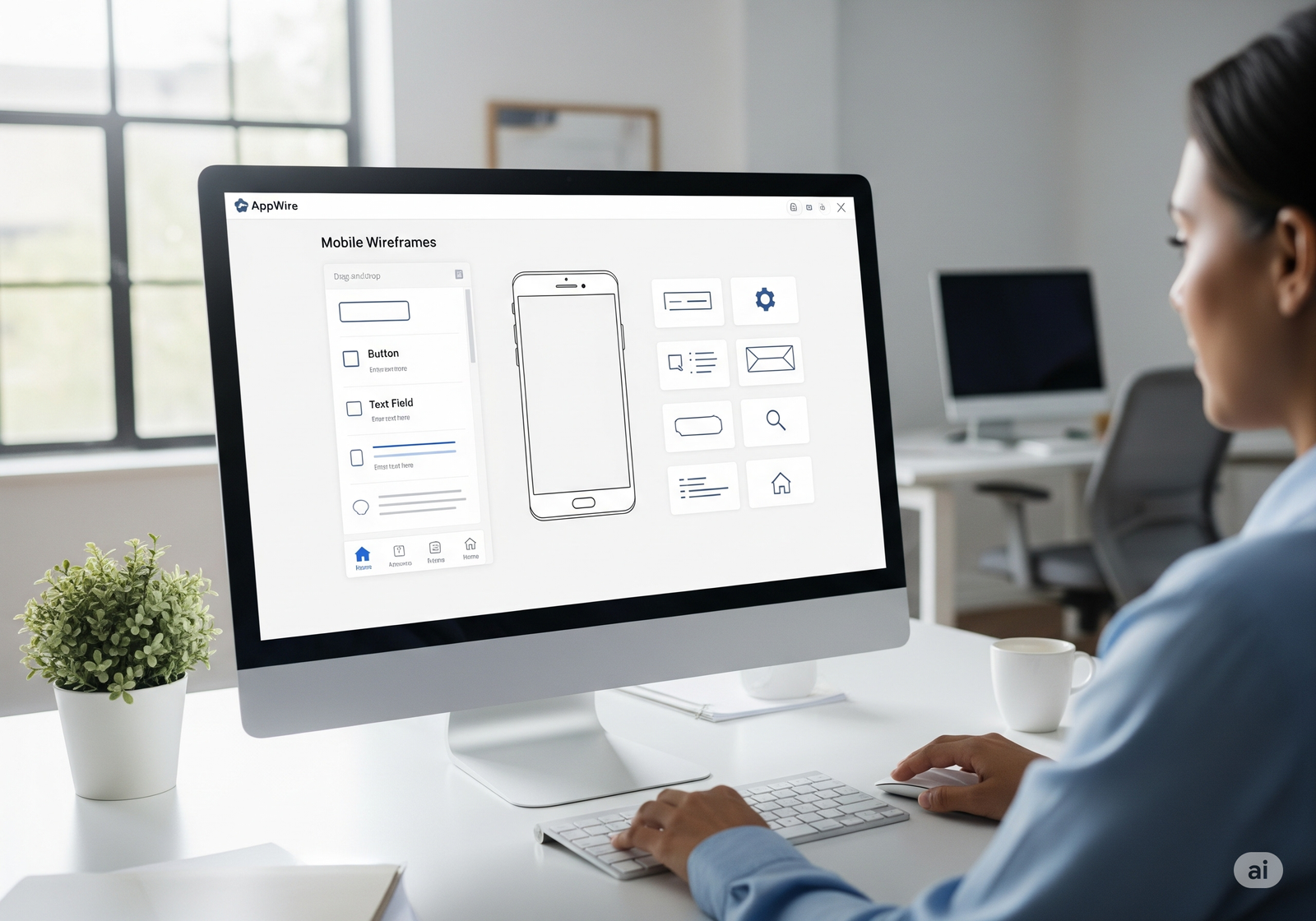
How to Design a Mobile App Wireframe Online for Free in 2025
When I first dreamed up a fitness app for my side hustle, I had big ideas but zero budget for fancy design software. Sketching on paper got old fast, so I turned to free online wireframing tools that helped me map out my app’s layout in hours. In 2025, these tools are more intuitive than ever, with AI-driven features and drag-and-drop interfaces that make wireframing accessible to anyone, from startups to solo entrepreneurs. Drawing from my own journey and insights from Miro, Figma, and X posts, this guide walks you through designing a mobile app wireframe online for free, sharing the best tools, practical steps, and tips to bring your app vision to life without spending a dime.
What Is a Mobile App Wireframe and Why It Matters
A wireframe is a low-fidelity blueprint of your app’s layout, mapping out screens, buttons, and user flow without detailed visuals. Think of it as the skeleton of your app, guiding developers and designers before coding begins. I used a wireframe to pitch my fitness app to a developer, and it clarified my vision instantly. This article explores free online tools to create professional wireframes, saving time and ensuring your app’s usability.
The Value of Free Wireframing Tools
Free wireframing tools offer no-code interfaces, pre-built templates, and collaboration features, perfect for small businesses or beginners. They help you test ideas without investing in pricey software. I’ve used these tools to prototype apps for clients, proving you don’t need a big budget to design like a pro.
Step-by-Step Guide to Designing a Mobile App Wireframe
Creating a wireframe starts with understanding your app’s purpose and flows naturally into sketching its structure. I learned this through trial and error, refining my fitness app’s layout to make workouts intuitive. Here’s a clear process to design your wireframe using free online tools in 2025.
Step 1: Define Your App’s Purpose and Features
Start by listing your app’s goals, target users, and key features. For my fitness app, I focused on workout tracking and progress charts for gym-goers. This clarity guides your wireframe’s structure, ensuring every screen serves a purpose.
Step 2: Map Out the User Flow
Create a flowchart of how users navigate your app, from login to core actions. I sketched my app’s flow—login, home, workout selection, tracking—to ensure smooth navigation. Tools like Miro make this step visual and collaborative.
Step 3: Choose a Free Wireframing Tool
Select a tool that fits your skill level and needs, like Figma or Canva for beginners. I started with Figma’s free tier for its templates and collaboration features. Test a few tools to find one that feels intuitive for your project.
Step 4: Design Your Wireframe
Use your tool’s templates or drag-and-drop elements to create screens with placeholders for buttons, text, and images. I built my app’s home screen with a navigation bar and workout tiles in under an hour. Keep it simple—focus on layout, not colors or fonts.
Step 5: Test and Iterate
Share your wireframe with friends or colleagues to gather feedback on usability. I tweaked my app’s workout selection screen after testers found it cluttered. Most free tools let you collaborate in real-time, making iteration easy.
Top 7 Free Online Wireframing Tools for 2025
These seven tools stand out for their ease of use, features, and free access, making them ideal for small businesses or solo developers. I’ve tested each one for my projects, and they deliver professional results without the cost.
1. Figma: Collaborative Design Powerhouse
Figma is a cloud-based design tool with a robust free tier for wireframing. I used it to prototype my fitness app, and its real-time collaboration let my developer give instant feedback. In 2025, it’s a top choice for teams and solo creators, per Figma.
Why Figma Shines
Figma’s free plan offers unlimited collaborators, three projects, and pre-built mobile templates. Its drag-and-drop interface supports iOS and Android layouts. I love how it autosaves my work, preventing panic when my laptop crashes.
Best Use Cases
- Collaborative wireframing for app development teams.
- Creating responsive iOS and Android layouts.
- Prototyping interactive user flows.
Pros and Cons
- Pros: Real-time collaboration, mobile templates, cloud-based.
- Cons: Limited to three projects, learning curve for advanced features.
2. Canva: Beginner-Friendly Wireframing
Canva’s wireframe tool combines its design magic with simple app layouts. I used it to mock up a client’s e-commerce app, and its templates made it look polished in minutes. It’s a 2025 favorite for non-designers, per Canva.
Why Canva Excels
Canva’s free tier includes thousands of templates, including mobile app wireframes, and a drag-and-drop editor. It supports team sharing and exports in multiple formats. I find its intuitive interface perfect for quick mockups without design skills.
Best Use Cases
- Designing wireframes for non-technical users.
- Creating visually appealing app mockups.
- Sharing prototypes with clients or stakeholders.
Pros and Cons
- Pros: Beginner-friendly, vast template library, free access.
- Cons: Limited interactivity, less robust for complex flows.
3. Miro: Visual Flow Master
Miro’s free plan is ideal for mapping user flows and wireframes with a focus on collaboration. I used it to sketch my app’s navigation flow, and its infinite canvas kept everything organized. In 2025, it’s a go-to for brainstorming, per Miro.
Why Miro Stands Out
Miro offers three editable boards, pre-built wireframe templates, and real-time team collaboration. Its sticky notes and flowcharts help plan app navigation. I love its integration with Slack for seamless team updates.
Best Use Cases
- Mapping complex user flows for apps.
- Collaborating with remote teams on wireframes.
- Brainstorming app features visually.
Pros and Cons
- Pros: Infinite canvas, collaboration tools, flowchart support.
- Cons: Limited to three boards, basic wireframe features.
4. Adobe Express: Quick and Polished Mockups
Adobe Express brings Adobe’s design expertise to free wireframing. I used it to create a sleek wireframe for a client’s travel app, and its templates saved hours. It’s a 2025 staple for fast, professional mockups, per Adobe.
Why Adobe Express Rocks
The free tier includes mobile app templates, drag-and-drop elements, and export options like PDF or PNG. It integrates with Adobe’s ecosystem for future design work. I appreciate its clean interface for rapid prototyping.
Best Use Cases
- Creating polished wireframes for client pitches.
- Designing simple app layouts quickly.
- Exporting mockups for presentations.
Pros and Cons
- Pros: Professional templates, easy to use, free access.
- Cons: Limited interactivity, fewer advanced features.
5. Whimsical: Flowcharts and Wireframes Combined
Whimsical blends wireframing with flowchart tools, perfect for planning app structure. I used it to map my app’s user journey, and its clean design made feedback sessions a breeze. It’s a 2025 favorite for clarity, per Whimsical.
Why Whimsical Shines
Whimsical’s free plan offers four boards with wireframe and flowchart templates. Its intuitive editor supports mobile layouts and team collaboration. I find its minimalist design ideal for focusing on functionality over aesthetics.
Best Use Cases
- Planning app user flows and wireframes.
- Collaborating with small teams on prototypes.
- Creating clear, functional layouts.
Pros and Cons
- Pros: Simple interface, flowchart integration, free tier.
- Cons: Limited to four boards, basic interactivity.
6. Mockflow: Wireframing Made Simple
Mockflow is a dedicated wireframing tool with a focus on speed and simplicity. I used its free tier to prototype a budgeting app, and its mobile templates streamlined the process. In 2025, it’s great for quick mockups, per Mockflow.
Why Mockflow Excels
Mockflow’s free plan includes one project with unlimited pages and basic collaboration. Its UI kit supports iOS and Android wireframes. I love its drag-and-drop editor for building screens without fuss.
Best Use Cases
- Rapid wireframing for mobile apps.
- Prototyping for solo developers or startups.
- Sharing mockups with developers.
Pros and Cons
- Pros: Fast setup, mobile UI kits, free access.
- Cons: One-project limit, limited collaboration features.
7. Uizard: AI-Driven Wireframing
Uizard uses AI to turn sketches or text prompts into wireframes, ideal for beginners. I uploaded a hand-drawn sketch of my app’s dashboard, and Uizard’s AI created a digital version in seconds. It’s a 2025 standout for innovation, per Uizard.
Why Uizard Stands Out
Uizard’s free tier offers two projects with AI-generated wireframes and interactive prototypes. It supports mobile layouts and exports to Figma. I find its AI magic perfect for turning rough ideas into polished designs.
Best Use Cases
- Converting sketches to digital wireframes.
- Creating interactive app prototypes.
- Designing for non-technical users.
Pros and Cons
- Pros: AI-driven, interactive prototypes, free tier.
- Cons: Limited to two projects, occasional AI inaccuracies.
Comparison: Free Wireframing Tools vs. Paid Alternatives
| Tool | Free Tier Limits | Key Features | Paid Alternative |
|---|---|---|---|
| Figma | 3 projects | Collaboration, mobile templates | Figma Pro ($12/month) |
| Canva | Unlimited designs | Templates, drag-and-drop | Canva Pro ($12/month) |
| Miro | 3 boards | Flowcharts, collaboration | Miro Team ($8/month) |
| Adobe Express | Unlimited designs | Templates, export options | Adobe Express Premium ($9.99/month) |
| Whimsical | 4 boards | Flowcharts, wireframes | Whimsical Paid ($12/month) |
| Mockflow | 1 project | Mobile UI kits, drag-and-drop | Mockflow Pro ($14/month) |
| Uizard | 2 projects | AI wireframing, interactive | Uizard Pro ($12/month) |
Best Practices for Effective Wireframing
Good wireframing ensures your app is user-friendly and developer-ready. I’ve learned from my mistakes—like overcrowding screens—and refined my process for clarity. Here are tips to make your wireframes shine in 2025.
Keep It Simple and Focused
Focus on layout and navigation, avoiding colors or detailed graphics. I stick to grayscale placeholders to emphasize functionality. Tools like Whimsical help keep wireframes clean and distraction-free.
Prioritize User Experience
Design with your audience in mind—my fitness app needed big buttons for gym users. Test flows with tools like Uizard’s interactive prototypes to ensure intuitive navigation. Feedback from users catches issues early.
Use Templates for Speed
Leverage pre-built templates in Canva or Mockflow to save time. I used Figma’s iOS templates to align my app with standard layouts, speeding up design. Customize templates to fit your unique needs.
Collaborate and Iterate
Share wireframes with stakeholders via Figma or Miro for real-time feedback. I revised my app’s dashboard after a developer suggested simpler menus. Iteration ensures your wireframe aligns with technical and user needs.
People Also Ask (PAA)
What are the best free tools for mobile app wireframing in 2025?
Figma, Canva, Miro, Adobe Express, Whimsical, Mockflow, and Uizard are top free tools, offering templates, collaboration, and AI-driven features for mobile wireframing.
How do I create a mobile app wireframe for free?
Use tools like Figma or Canva to design layouts with drag-and-drop editors, starting with templates and iterating based on user feedback, per Miro.
Where can I find free wireframing tools?
Visit Figma, Canva, or Uizard for free wireframing tools. Most are browser-based with easy access.
Why is wireframing important for app development?
Wireframing clarifies your app’s structure, improves usability, and aligns teams before coding, saving time and reducing errors, per Figma.
FAQ Section
Q: Can beginners design wireframes with free tools?
A: Yes, Canva and Uizard are beginner-friendly with intuitive interfaces and templates. I started with Canva’s drag-and-drop editor and built a wireframe in hours.
Q: Do free wireframing tools support collaboration?
A: Tools like Figma and Miro offer real-time collaboration in their free tiers. I use Figma to share prototypes with my developer for instant feedback.
Q: How do I export wireframes from these tools?
A: Most tools, like Adobe Express and Figma, export as PDF, PNG, or Figma files. I export my wireframes as PDFs for client presentations.
Q: Are free wireframing tools suitable for professional apps?
A: Yes, Figma and Mockflow create professional-grade wireframes for startups and teams. I’ve used Figma for client projects with great results.
Q: Where can I learn wireframing basics?
A: Check tutorials on YouTube or Figma’s Community. Miro’s blog offers great tips for beginners.
Final Thoughts
Free online wireframing tools like Figma, Canva, and Uizard have been my go-to for turning app ideas into reality without draining my wallet. From sketching my fitness app’s layout to collaborating with developers, these tools made the process smooth and fun. Start with Canva for simplicity or Figma for team projects, and iterate based on feedback to nail your app’s design. Your dream app is closer than you think—grab a free tool and start wireframing today.